JavaScript is a programming language used to provide functionality to web pages.
So far, we have created the HTML to define what will be displayed in the browser window; a button. We defined the CSS so the browser knows how the button should look. Now we are going to write the JavaScript code to make the button do something.
Step 3 - Lesson
Instructions
In your index.html file,
1) add the <script>...</script> code below to the <head> section,
2) add this code to the <button> element as seen below
onClick="calculatorButtonClicked('0')"Accessibility users can access the full code as text in the "Step 3 Resources - HTML Markup in the index.html File" section at the bottom of this page.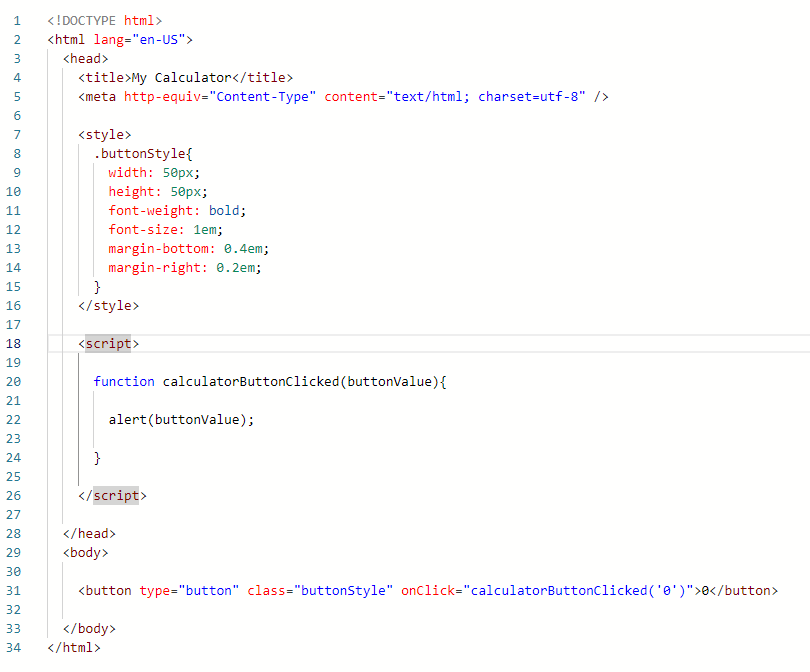
Click the Save Button to save your index.html file.
Hint: press the ctrl + s keys for a shortcut to saving files.
Click the Run button and check that your button behaves like the sample in the Results section below when clicked. You should see a window alert with 0.
JavaScript Code
<script>
function calculatorButtonClicked(buttonValue){
alert(buttonValue);
}
</script>
Result
Click the button to see what happens.
Step 3 - Resources
Explanation
-
onClick="calculatorButtonClicked('0')"The JavaScript "onClick" event causes its value to be executed. In this case, it calls a JavaScript function named "calculatorButtonClicked" passing in a parameter of 0.
- For more information on the JavaScript onClick event, visit the W3schools' JavaScript onClick, opens in new window
-
<script>The HTML
<script>element is a child element of the<head>element. It lets the browser know that its contents is JavaScript code.- For more information on HTML
<script>tag, visit the W3schools' HTML script Tag, opens in new window
- For more information on HTML
-
function calculatorButtonClicked(buttonValue){JavaScript functions are blocks of code that provide functionality. In this case, when the user clickes the 0 button, the JavaScript function named "calculatorButtonClicked" will be called and executed.
function calculatorButtonClicked(buttonValue){ the start of the function with a parameter named "buttonValue"
alert(buttonValue); this displays the browser alert message
} end of the function
- For more information on JavaScript functions, visit the W3schools' JavaScript Functions, opens in new window
- For more information on the JavaScript Window
alert(...), visit the W3schools' Window alert, opens in new window
HTML Markup in the index.html File
The HTML markup in your index.html file should match the sample below:
<!DOCTYPE html>
<html lang="en-US">
<head>
<title>My Calculator</title>
<meta http-equiv="Content-Type" content="text/html; charset=utf-8" />
<style>
.buttonStyle{
width: 50px;
height: 50px;
font-weight: bold;
font-size: 1em;
margin-bottom: 0.4em;
margin-right: 0.2em;
}
</style>
<script>
function calculatorButtonClicked(buttonValue){
alert(buttonValue);
}
</script>
</head>
<body>
<button type="button" class="buttonStyle" onClick="calculatorButtonClicked('0')">0</button>
</body>
</html>
